FactChain Mail
Email encryption from FactChain is currently available for anyone using Microsoft Outlook (web or desktop client) and Google Gmail on Chrome browsers.
To get started, you will need to have both your mobile device and computer available at the same time. FactChain Email encryption/decryption works by using your phone as a second factor layer of security for file encryption.
Setup FactChain Mail on Gmail/Chrome
Install the Chrome Extension
-
In your Chrome browser, search for “Chrome Web Store” and go there.
-
In the extension search box, type “FactChain”.
-
Select “FactChain Email Encryption” and click “Add to Chrome”
Direct link: https://chrome.google.com/webstore/detail/factchain-email-encryptio/ggoijpedopdjigcogippcbjfaigojakb?hl=en-US

Setup FactChain Mail Chrome Extension
First, start on your computer.
-
Login and Navigate to your Gmail tab in your Chrome browser.
-
In the top right hand corner of your browser, you will find a puzzle piece icon representing your Chrome extensions list.
-
Select “FactChain Email Encryption” in that list, and then select “Setup FactChain”.
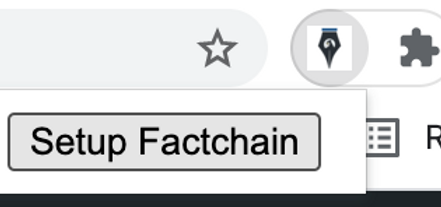
Authorize your Gmail Account
-
On the setup page, select “Add a Gmail Account” and authorize FactChain.
-
After authorization, it is time to link your Gmail account to your FactChain Mobile Application.
-
Select “Click to Link” next to your email address to begin linking.

Link your FactChain Mobile App
Now head to your FactChain mobile application on your phone. If you haven’t already set this up, you will need to install and setup the FactChain mobile application on your phone. https://factchain.com/setup/
-
Open the FactChain mobile app on your phone and be sure you are logged in.
-
Once logged in, press the “+ Link app” button. This will give you a link code.
Now go back to your computer and type your link code in the add in window. When entered, the FactChain add-in will send a notification to your phone. Go back to your phone and Accept the “Link Verification” in your FactChain mobile Application with your biometrics.
Congratulations, you are now set up to send and receive FactChain encrypted messages in Gmail using Chrome.
To send encrypted emails from Gmail, first refresh your Gmail tab. Now simply select “Secure Compose” found directly above the regular Compose button. FactChain can only send encrypted emails to people with FactChain. FactChain offers the ability to invite your friends and colleagues to get FactChain for free.

